|
|
|
Results View
Result view of Translate.Net implemented as embeded Internet Explorer window and
it behaves like any web page.
For each translation you can see few types of information - icon of web source that was used to obtain translation,
translation of phrase and also you can enable additional information : name, type of web source and direction of translation,
time of query and other technical data.
You can change options related to results view from menu view:
Or under "Result view" page in "Options" dialog (menu item Tools\Options ...):
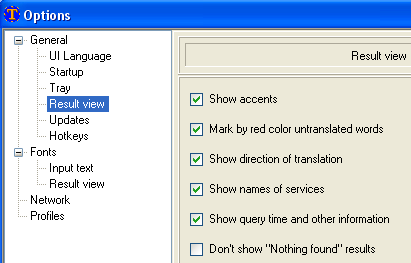
Description of options
|
| Show accents | When this option enabled then some services will show accents as special accent char (like á, é, ó ).
When you copy translation to clipboard and paste it later to other place which not support accents (any textbox controls) then
accent inserted like separate symbol (like a', e', o').
When this option unchecked the chars of accents will be removed from results,
so you will have text ready for copy\paste anywhere.
Enabled by default
|
| Mark by red color untranslated words |
When translators don't know translation for some word they show word as is (untranslated). This feature allow to
see such words in red color.
Enabled by default
|
| Show direction of translation |
Show direction of translation (like "English->Portuguese") above of each translation result.
Useful with custom profiles which translate to (or from) many languages.
Disabled by default
|
| Show names of services |
Show name of service used (like "Google Translator") above of each translation result.
Disabled by default
| | Show query time and other information |
Show technical data of query, this includes time of query, volume of data sent\received and count of access to web.
Here a some notes:
- Here impossible to get volume of data sent\received for soap\WebService based
engines. At this time used only one such engine - Dictionaries of Ukraine
- ASP.NET based services require additional query before start working. So on first use of service here will be retry
count set to "2".
At this time ASP.NET used by two engines - ProLing Office and
PROMT
- Merriam-Webster may require few queries to get all exists variants.
- Sometime other services can has "Retry count" > 1, this is because pipelining
used and some servers refuse to process big count of queries.
Disabled by default
|
| Don't show "Nothing found" results |
When engine can't translate or word not found in dictionary then nothing added to result view.
Sometime this confusing, to avoid this please disable this option and "Nothing found" will be added to
result for each service which queried without success.
Enabled by default
|
Also here a few shortcuts you can use in "Result view":
Keyboard shortcuts For "Result View"
|
| Scroll one line down | Ctrl+Down Arrow |
| Scroll one line up | Ctrl+Up Arrow |
| Scroll one page down | Ctrl+Page Down |
| Scroll one page up | Ctrl+Page Up |
|