General
|
|
|
UI Language - allow to select user interface localization from list of exists languages.
By default at first start of Translate.Net after installing, tool will automatically
select supported localization.
If you not found your preferred language then you can create one easily.
You can read "Localization Tutorial" with documentation how to localize.
|
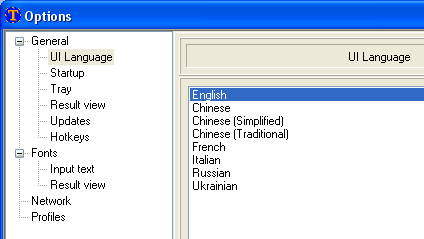
|
|
|
Startup has two options
- Launch at system startup - when enabled Translate.Net will run when OS started. Disabled by default
- Minimize to tray - Minimize to tray at startup time. Enabled by default
|
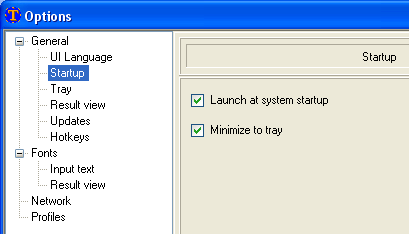
|
|
|
|
Tray
- Minimize to tray - Minimize to tray when "Minimize" button clicked. Enabled by default
|
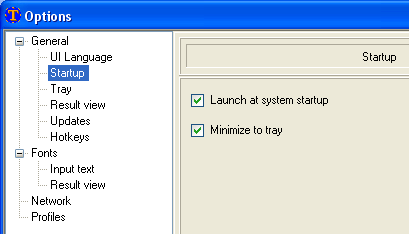
|
|
|
Result view - setup settings of result view, you can read detailed description at
"Results View" topic
|
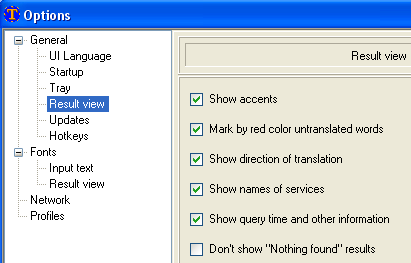
|
|
|
Updates
- Automatically check updates - Check existence of new version on regular basis, enabled by default
- Information about checking process - status, time of update and next check
|
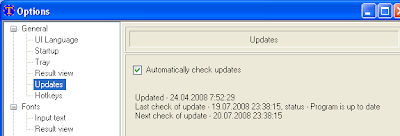
|
|
|
Hotkeys - setup settings of system-wide hotkeys to activate Translate.Net.
More details available in "Use from other tools" topic.
|
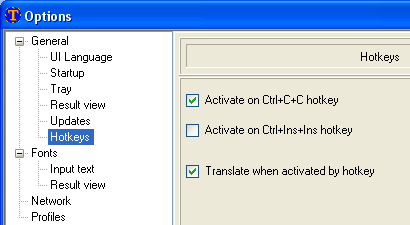
|
|
Fonts
|
|
|
Input text font - control font of input text box. System font used by default.
|
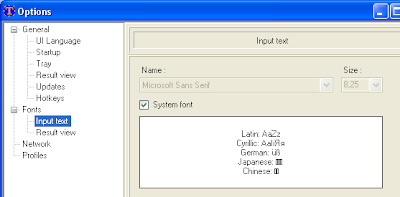
|
|
|
|
Result view font - control font of result box. "Tahoma" font used by default.
|
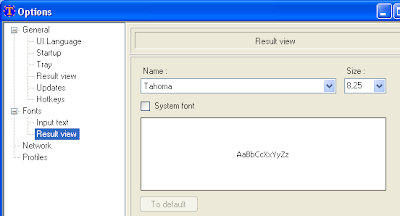
|
|
|
|
|
|
Network - setup, how Translate.Net connects to internet.
Here three possible choices of proxy settings:
- System - default settings. Proxy settings used from Internet Explorer settings.
i.e. when Internet Explorer configured to use proxy - then Translate.Net will use same proxy too.
- None - Direct connection to internet
- Custom - You should setup host\port for proxy server
Please note what by using proxy server (or by avoiding of use it) you can get some benefit in speed of results.
You should always test how proxy settings affect on speed.
Timeout - set time in ms (milliseconds) how long Translate.Net will wait answer from each
server before generating timeout error. Please don't set it to small values (less 5 sec - 5000) because
in this case you will get errors instead of translations results.
|
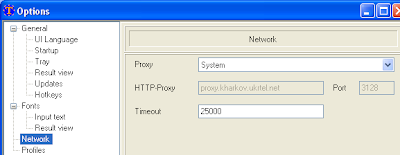
|
|
|
|
|
|
Profiles - configure user defined sets of translators.
|
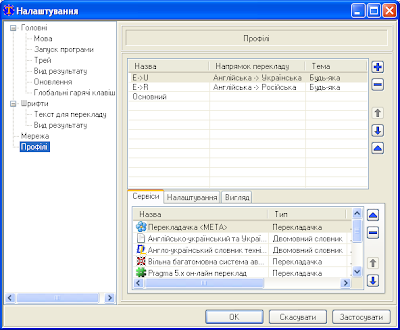
|